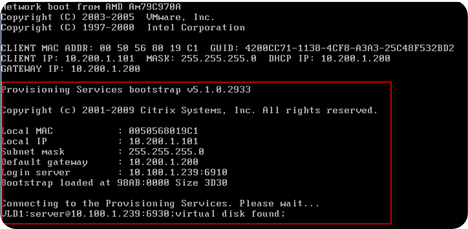2011年12月29日星期四
Autologon in Windows 7 & Windows Server 2008

2011年12月22日星期四
Citrix Provisioning - Importing Target Devices into a Collection
Importing Target Devices into a Collection
DeviceName,MAC-Address,SiteName,CollectionName,Descriptionwhere DeviceName=Name of new target device and MAC-Address= MAC address of new device; such as 001122334455, 00-11-22-33-44-55, or 00:11:22:33:44:55.
- In the Console, right-click on the device collection that the target devices should be imported to, then click Target Device>Import devices. The Import Target Devices Wizard displays.
- Type or browse for the file to import. The target device information is read from the file and displays in the table below. Information can include the target device name, MAC address, and optionally description.
- Highlight one or more target devices to import. If applying the collection template to the imported target devices, select the Apply collection template device when creating devices checkbox.
- Click Import to import the .csv text file containing target device information, into the selected collection. The status column indicates if the import was successful.
Sample,
Computer-00,00-13-72-QQ-88-22,Site,CyberArea, Rm1 ,
Citrix Provisioning - How to Export Target Devices to a .CSV File
http://support.citrix.com/article/CTX118832
2011年12月16日星期五
2011年11月9日星期三
Change the existing password in Cisco switch
switch# configure terminal
switch(config)# enable secret newpassword
Switch(config)# exit
2011年11月1日星期二
Change the Measurement Units in MS Word
In 2003 or earlier, go to Tools > Options > General and change the "Measurement units" dropdown.
In 2007 and 2010, go to Office button > Word Options > Advanced, scroll down to the Display section, and change the same dropdown.
2011年10月11日星期二
Product Activation and Key Information
Note to Microsoft Volume Licensing customers: You can find your Volume License Product Keys at the Volume Licensing Service Center (VLSC).
Recent Changes to Volume Activation
With Volume Licensing for products such as Windows 7, Windows Server 2008 R2, Windows Vista, Windows Server 2008, and Microsoft Office 2010, you must use a new type of product activation called Volume Activation (VA). To activate these operating systems with VA, you can use either a Multiple Activation Key (MAK) or Key Management Service (KMS), requiring a KMS key.Read More about Volume Activation
Volume Activation provides two different models for completing volume activations. The first model is Key Management Service (KMS) and the second is Multiple Activation Key (MAK). KMS allows organizations to activate systems within their own network, while MAK activates systems on a one-time basis, using Microsoft’s hosted activation services. Customers can use either or both activation methods in their environment. The type of key entered in the product determines the activation method.
-
Windows Server 2008 is not supported as a KMS host to activate Windows 7 and Office 2010.
- A patch is available to allow activation of Windows 7 client machines. (A Windows Server 2008 R2 KMS key is required.)
- A patch is not available to allow activation of Office 2010 clients.
-
If you are using Windows Server 2008 as a KMS host, here are your alternatives:
- Upgrade the KMS host machine to Windows Server 2008 R2.
- Downgrade the machine to Windows Server 2003.
- Run the KMS host on a Windows 7 volume edition machine.
- Run a Windows Server 2003 virtual machine on the Windows Server 2008 machine.
While Microsoft makes every effort to cover all of its previous platforms for compatibility, new technologies may make it necessary to decide which previous versions will continue to be supported. Therefore, Windows Server 2008 is not covered as a platform as an Office 2010 KMS host.
Volume License Keys (VLK), including MAK and KMS, are issued to you under a specific license agreement and enable your organization to use the software that you have licensed.
VLKs can be used only with Volume Licensing products; they cannot be used with retail software or software that is preinstalled on a new computer (original equipment manufacturer, or OEM, products).
Learn about Volume Activation and how to activate systems using KMS and/or MAK.
ref: http://www.microsoft.com/licensing/existing-customers/product-activation.aspx
2011年10月3日星期一
Provisioning Services and Microsoft Volume License Activation
ref: http://support.citrix.com/article/CTX124106
2011年9月26日星期一
Resetting Catalyst Switches to Factory Defaults
Cat2950# write erase Erasing the nvram filesystem will remove all files! Continue? [confirm]y[OK] Erase of nvram: complete Cat2950# Cat2950# reload System configuration has been modified. Save? [yes/no]: n !--- Do not save the configuration at this prompt. Otherwise, the switch !--- reloads with the current running configuration and does not reset to default. Proceed with reload? [confirm]y 2w0d: %SYS-5-RELOAD: Reload requested C2950 Boot Loader (C2950-HBOOT-M) Version 12.1(11r)EA1, RELEASE SOFTWARE (fc1) Compiled Mon 22-Jul-02 18:57 by antonino WS-C2950G-12-EI starting... !--- Output suppressed. 32K bytes of flash-simulated non-volatile configuration memory. Base ethernet MAC Address: 00:05:DC:C9:79:00 Motherboard assembly number: 73-5781-08 Motherboard serial number: FAB0515A069 Model revision number: 02 Model number: WS-C2950-24 System serial number: FAB0517Q00B --- System Configuration Dialog --- Would you like to enter the initial configuration dialog? [yes/no]:n 00:00:16: %SPANTREE-5-EXTENDED_SYSID: Extended SysId enabled for type vlan 00:00:21: %SYS-5-RESTART: System restarted -- Cisco Internetwork Operating System Software IOS (tm) C2950 Software(C2950-I6Q4L2-M)Version 12.1(19)EA1, RELEASE SOFTWARE (fc1) Copyright (c) 1986-2003 by cisco Systems, Inc. Compiled Tue 09-Dec-03 00:12 by yenanh Press RETURN to get started! 00:00:37: %LINK-5-CHANGED: Interface Vlan1, changed state to administratively down 00:00:38: %LINEPROTO-5-UPDOWN: Line protocol on Interface Vlan1, changed state to down Switch> Switch>
2011年9月2日星期五
2011年8月18日星期四
2011年8月11日星期四
2011年8月10日星期三
Correct chronological order of the old testament
The very text of the Old Testament is commonly printed in the wrong order. The true Hebrew chronological order of the Bible is not as printed, in most Bibles today. It is (per The Complete Jewish Bible), as follows:
HEBREW (Proper chronological order) GREEK (Common order)
Genesis (B’RESHEET) Genesis
Exodus (SH’MOT) Exodus
Leviticus (VAYIKRA) Leviticus
Numbers (B’MIDBAR) Numbers
Deuteronomy (D’VARIM) Deuteronomy
Joshua (Y’HOSHUA) Joshua
Judges (SHOF’TIM) Judges
1 Samuel (SH’MU’EL ALEF) Ruth
2 Samuel (SH’MU’EL BET) 1 Samuel
1 Kings (M’LAKHIM ALEF) 2 Samuel
2 Kings (M’LAKHIM BET) 1 Kings
Isaiah (YESHA’YAHU) 2 Kings
Jeremiah (YIRMEYAHU) 1 Chronicles
Ezekiel (YECHEZK’EL) 2 Chronicles
Hosea (HOSHEA) Ezra
Joel (YO’EL) Nehemiah
Amos (AMOS) Esther
Obadiah (OVADYAH) Job
Jonah (YONAH) Psalms
Micah (MIKHAH) Proverbs
Nahum (NACHUM) Ecclesiastes
Habakkuk (HAVAKUK) Songs of Solomon
Zephaniah (TZ’FANYAH) Isaiah
Haggi (HAGAI) Jeremiah
Zechariah (Z’KHARYAH) Lamentations
Malachi (MAL’AKHI) Ezekiel
Psalms (TEHILLIM) Daniel
Proverbs (MISHLEI) Hosea
Job (IYOV) Joel
Songs of Solomon (SHIR-HASHIRIM) Amos
Ruth (RUT) Obadiah
Lamentations (EIKHAH) Jonah
Ecclesiastes (KOHELET) Micah
Esther (ESTER) Nahum
Daniel (DANI’EL) Habakkuk
Ezra (EZRA) Zephaniah
Nehemiah (NECHEMYAH) Haggi
1 Chronicles (DIVREI-HAYAMIM ALEF) Zechariach
2 Chronicles (DIVREI-HAYAMIM BET) Malachi
ref: http://messianicgentiles.blogspot.com/2007/05/correct-chronological-order-of-old.html
2011年7月29日星期五
2011年7月28日星期四
2011年7月27日星期三
Adding Paper Tray in HP 4700
2011年7月12日星期二
Cisco VLAN Command
Configuring from terminal, memory, or network [terminal]?
Enter configuration commands, one per line. End with CNTL
PC-SW01(config)#inter
PC-SW01(config)#interface giga
PC-SW01(config)#interface gigabitEthernet 2/0/47
PC-SW01(config-if)#switchport access vlan 6
PC-SW01(config-if)#switchport mod
PC-SW01(config-if)#switchport mode acc
PC-SW01(config-if)#switchport mode access
PC-SW01(config-if)#macro
PC-SW01(config-if)#macro de
PC-SW01(config-if)#macro description de
PC-SW01(config-if)#macro description des
PC-SW01(config-if)#macro description desk
PC-SW01(config-if)#macro description desktop
PC-SW01(config-if)#macro description desktop-con
PC-SW01(config-if)#macro description desktop-config
PC-SW01(config-if)#spann
PC-SW01(config-if)#spanning-tree port
PC-SW01(config-if)#spanning-tree portfast
PC-SW01(config-if)#spanning-tree bp
PC-SW01(config-if)#spanning-tree bpdug
PC-SW01(config-if)#spanning-tree bpduguard enable
PC-SW01(config-if)#exit
PC-SW01(config)#interface gigabitEthernet 2/0/48
PC-SW01(config-if)#switchport access vlan 6
PC-SW01(config-if)#switchport mode access
PC-SW01(config-if)#macro description desktop-config
PC-SW01(config-if)#spanning-tree portfast
PC-SW01(config-if)#spann
PC-SW01(config-if)#spanning-tree bp
PC-SW01(config-if)#spanning-tree bpdugu
PC-SW01(config-if)#spanning-tree bpduguard enable
PC-SW01(config-if)#exit
PC-SW01(config)#
2011年7月7日星期四
Is XenApp 5 Support Windows 2008 R2?
Support Announcements
- Server 2008 R2 is not supported by XenApp 5.0
- XenDesktop 4 is not supported by Microsoft Windows Server 2008 R2
- Smart Auditor agents prior to 1.3 are not supported on Microsoft Windows Server 2008 R2
- XenApp Fundamentals 3.0 does not support Microsoft Windows Server 2008 R2
ref: http://support.citrix.com/article/CTX122601
2011年7月6日星期三
Enabling Citrix Provisioning Server Verbose Boot Mode
So you have enabled every log level to trace within Provisioning Services and yet still want MORE! :) Try enabling the Streaming Services Verbose mode! This valuable diagnostic tool will give you valuable information during the boot process of your clients as they try to connect to the Provisioning Servers. To enable Verbose mode on the Streaming Service, run Provisioning Services Configuration Wizard and when you reach the Stream Servers Boot List, Click Advanced. From this Advanced properties screen, you can now enable Verbose Mode. Be careful in production environments though since clicking through this wizard will restart the provisioning services to enable the new configuration.
Once enabled, while clients are PXE booting, you will see the above diagnostic information. Great for troubleshooting and verifying that your DHCP/PXE environment is working correctly with Citrix Provisioning Server.
ref: http://www.vmwareinfo.com/2009/06/enabling-citrix-provisioning-server.html
2011年6月29日星期三
2011年6月13日星期一
error code 0x80072F8F
http://support.microsoft.com/kb/929458
2011年5月7日星期六
Export iPhone Text Messages to a Spreadsheet
- Jailbreak. First, you'll need to jailbreak your iPhone using these instructions (here's the Windows user version). Make sure you install OpenSSH (here's how) to make your iPhone accessible via SFTP.
- SFTP into the phone. Go to the phone's network settings, and view the details of the active connection. Write down the device's IP address. Using your favorite FTP client, SFTP into that IP address using the username
rootand passwordalpine. - Download
sms.db. Your text message database is located in/var/mobile/Library/SMS/sms.dbon your iPhone. Download that file to your computer. - Open the SQLite database. That
sms.dbfile is a SQLite database, which you can edit and view using free tools. Download one of those tools—the SQLite Database Browser—and install it on your computer. Open up thesms.dbfile, and click on the Browse Data tab. Choose themessagetable and you'll see your SMS history, and it'll look like this:
- Export to CSV. From the SQLite Database Browser's File menu, choose Export > Table to CSV file. Save the resulting comma-delimited file, and open it using your spreadsheet of choice (whether it's Excel or OpenOffice.org).
ref: http://lifehacker.com/399631/export-iphone-text-messages-to-a-spreadsheet