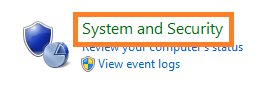GUI – Graphical User Interface
1. Open Control Panel, then select System and Security by clicking on that header
-
-
2. Select Windows Firewall
-
-
3. Advanced Settings
-
-
4. In ‘Windows Firewall with Advanced security’ click on ‘Inbound rules’
-
-
5. Scroll down to ‘File and Printer sharing (Echo request – ICMPv4-In)
-
-
6. Rightclick on the rule and select ‘Enable rule’
-
-
Make sure that it turns green
Done, close down the ‘Windows Firewall with Advanced Security’ windows and then the Control panel.
Verify functionality by pinging the servers own IP address from a command or PowerShell prompt.
Verify functionality by pinging the servers own IP address from a command or PowerShell prompt.
Done!
Back to top
-
-
PowerShell
(This will enable the existing rule exactly as the instruction above does)
Import-Module NetSecuritySet-NetFirewallRule -DisplayName “File and Printer Sharing (Echo Request – ICMPv4-In)” -enabled True
Back to top
-
-
PowerShell
(This will enable the existing rule exactly as the instruction above does)

(ABove enables the existing rule, below will create a new rule that allows ICMPv4/Ping and enable it)
Import-Module NetSecurityNew-NetFirewallRule -Name Allow_Ping -DisplayName “Allow Ping” -Description “Packet Internet Groper ICMPv4″ -Protocol ICMPv4 -IcmpType 8 -Enabled True -Profile Any -Action Allow
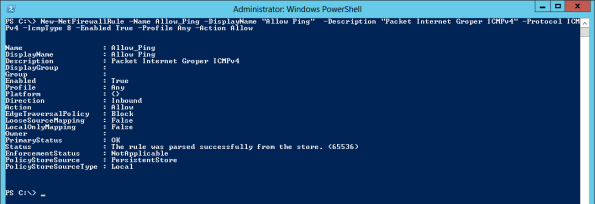
(For IPv6 Ping you obviously enable the v6 Inbound Rule…)